Release a license
Note: License release is only possible for optional component licenses, such as the LP license 'PalantirPLAN - LP Server' which is used in Portfolio. It can't be used for application licenses. After you release a license, you need to restart the Planning Space client.
To release a license:
- Open the License Manager for the relevant Planning Space application, using the button in the Home tab on the ribbon. The Current License column indicates which product licenses are currently in use, and the checked boxes in the Acquire/Release column indicate which licenses will automatically be acquired from the server when you open the application next time.
- Uncheck the box in the Acquire/Release column next to the license(s) you want to release.
- Click Apply to save the change(s).
- Log out completely and close your Planning Space client.
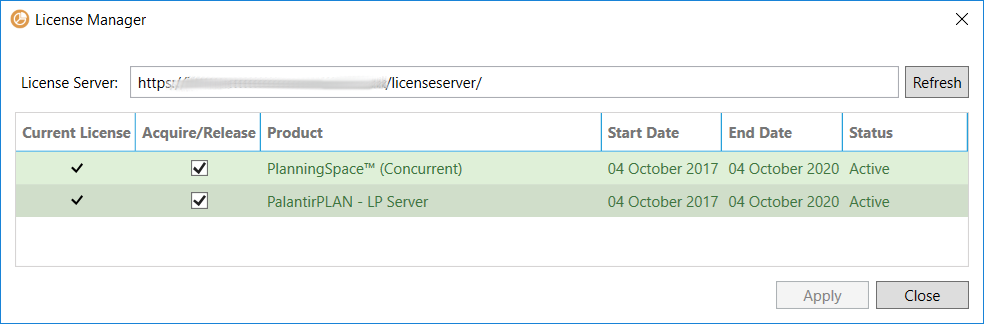
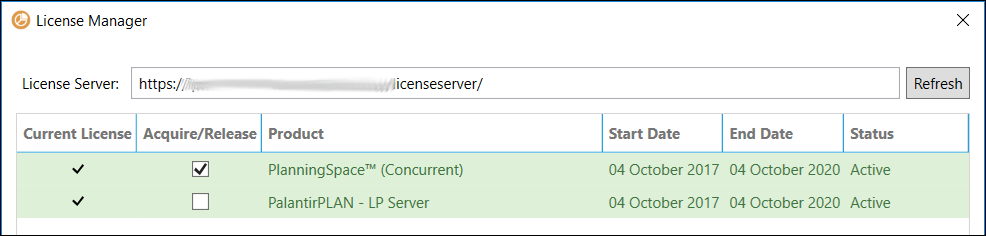
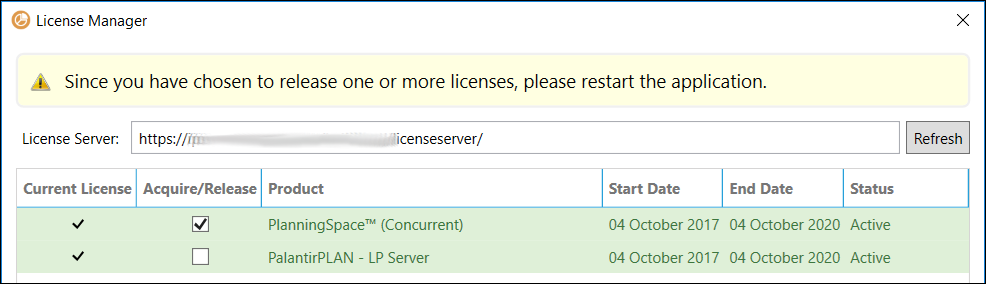
When you open the License Manager window at the next login, you will see that you no longer have the released license:
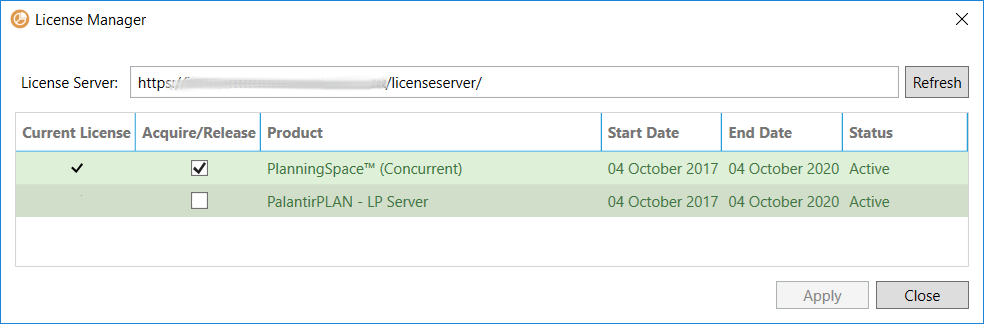
To re-acquire the license, tick its Acquire/Release checkbox and click the Apply button.
